Installation of JMeter:
JMeter can be easily downloaded and installed from the Apache JMeter website.
Here are the steps to install JMeter on Windows:
Step 1: Download the latest version of JMeter from the official website https://jmeter.apache.org/download_jmeter.cgi.
Step 2: Extract the downloaded zip file to a location of your choice. For example, extract it to "C:\ApacheJMeter" folder.
Step 3: After extracting, navigate to the "bin" folder under the extracted folder.
Step 4: Double-click on the "jmeter.bat" file to start JMeter.
Configuration of JMeter:
Once JMeter is installed, the next step is to configure it. Here are some of the essential configurations that need to be done before using JMeter:
Setting up Java:
JMeter requires Java to run. Make sure that you have Java installed on your system. Set the JAVA_HOME environment variable pointing to the JDK folder. For example, if you have installed Java in "C:\Program Files\Java\jdk1.8.0_131" folder, set JAVA_HOME as "C:\Program Files\Java\jdk1.8.0_131".
Configuring JMeter Properties:
JMeter properties can be configured in the "jmeter.properties" file located in the "bin" folder. You can change the default values of properties as per your requirements. For example, you can change the HTTP request timeout by modifying the "httpclient.timeout" property.
Configuring JMeter Plugins:
JMeter provides several plugins that can enhance its functionality. To use these plugins, you need to download and install them separately. You can download plugins from the JMeter Plugins Manager or the Apache JMeter website. Once downloaded, copy the plugin's jar file to the "lib/ext" folder under the JMeter installation directory.
Example:
Suppose you want to use the JMeter Plugin Manager to download and install the "Custom Thread Groups" plugin.
Here are the steps:
Step 1: Open JMeter and go to "Options" > "Plugins Manager."
Step 2: Select the "Available Plugins" tab and search for the "Custom Thread Groups" plugin.
Step 3: Click on the "Install" button to download and install the plugin.
Step 4: Once the plugin is installed, restart JMeter to use the plugin.
In summary, installing and configuring JMeter is a straightforward process that involves downloading and extracting the JMeter distribution and setting up Java, configuring JMeter properties, and installing any required plugins. Once installed and configured, you can start building test plans and executing performance tests with JMeter.

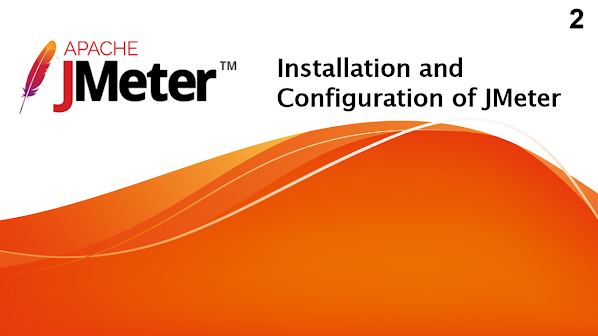
Post a Comment